Spotify is a very popular streaming app that provides many avenues to listen to music and podcasts. Spotify can be used in a number of ways: via a mobile app on an iOS (Apple) or Android device, via a web browser, and via a desktop application.
Unlike most podcast apps, Spotify does not download new shows automatically when they are posted. It is up to you, gentle listener, to check for new episodes. In spite of this missing feature, Spotify enjoys a large user base and is great for sharing content with friends – playlists, songs, albums, and yes, even podcasts!
For this tutorial I will be using images captured on a Windows 10 computer, running version 1.1.26.501 of the desktop application. The steps will be similar on other platforms, however.
To use Spotify, you will need to sign up for a free account. Once you’ve signed up and logged in, you’ll see this when you launch the desktop app:

Clicking on the search bar at the top of the window and typing “Stuck in the ’80s” will bring up this results page:
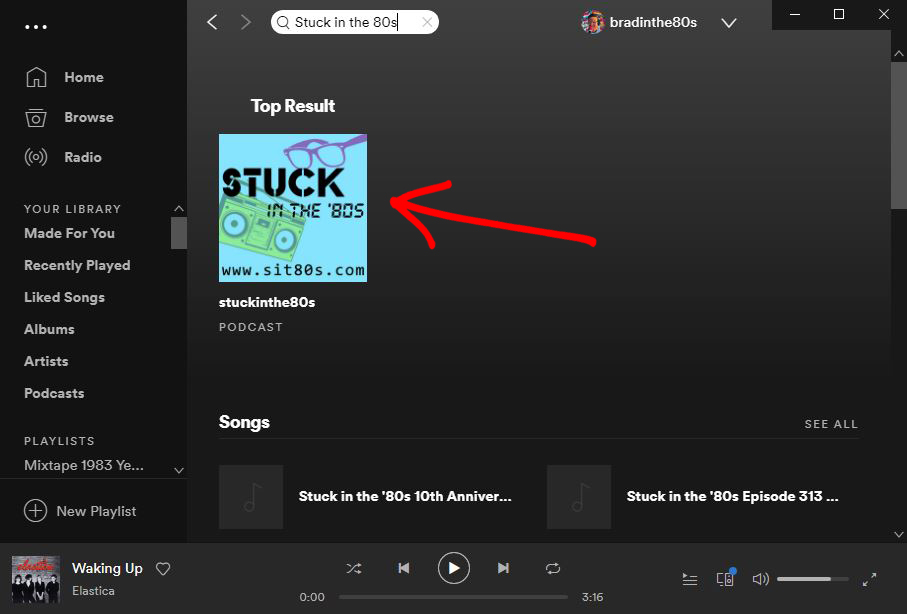
Hey how about that, we’re the top result for that search! Click on the logo to go to the podcast page. Once there, you can click the “Follow” button to add us to your library!
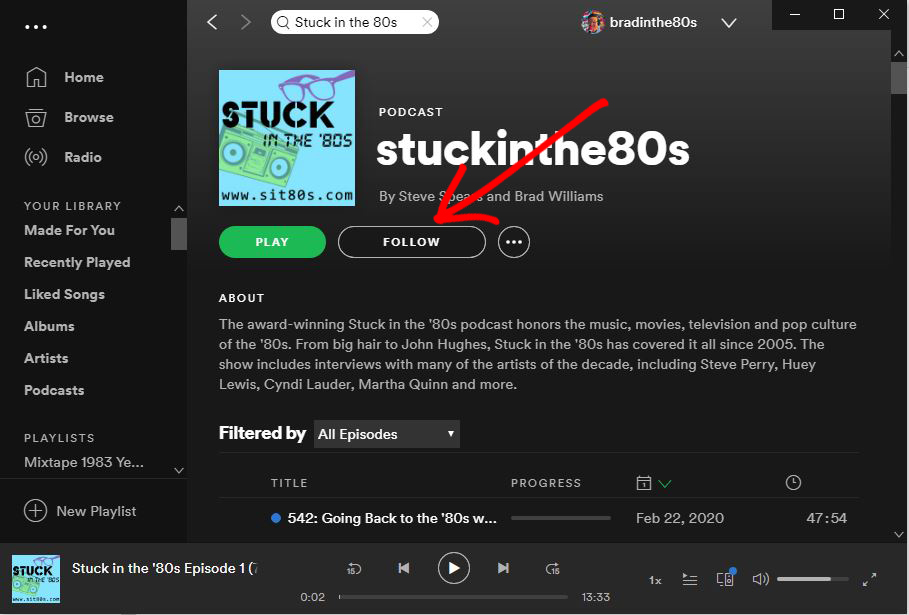
Now all you have to do is pick the show you want to listen to – scroll down in the app to see them all. Now that the podcast is added to your library, you can click on Podcasts on the left at any time to go to a screen with all the podcasts you’re following.
Just click on our logo to bring you back to the show home page. Enjoy!
